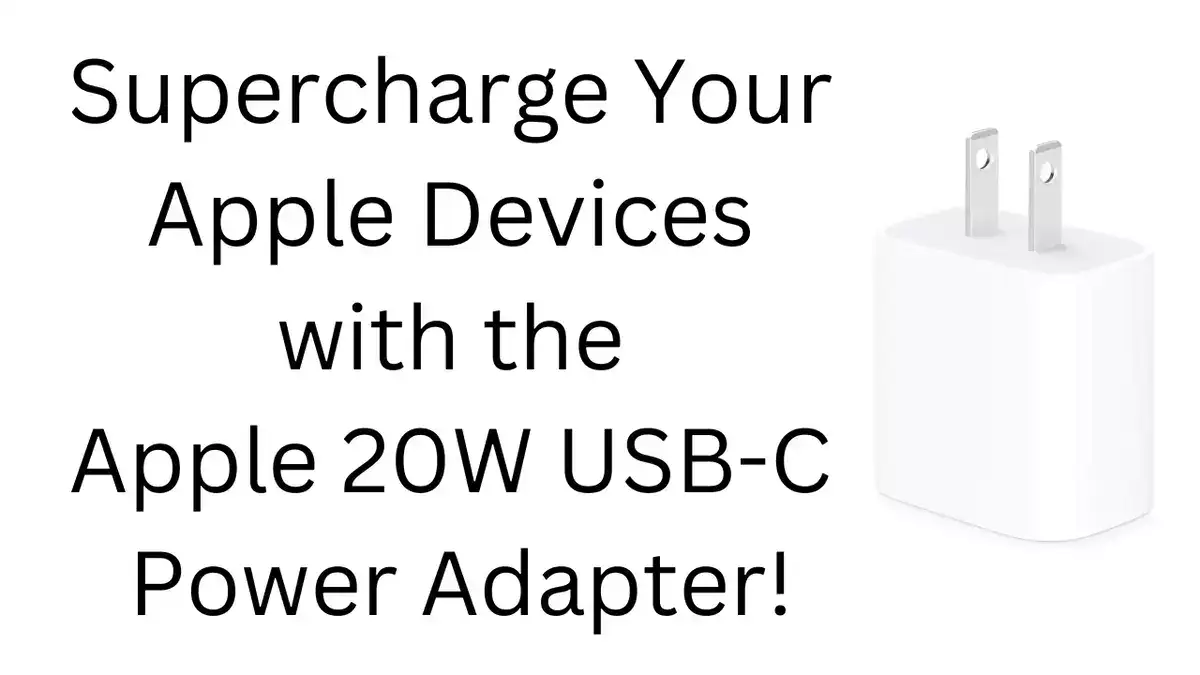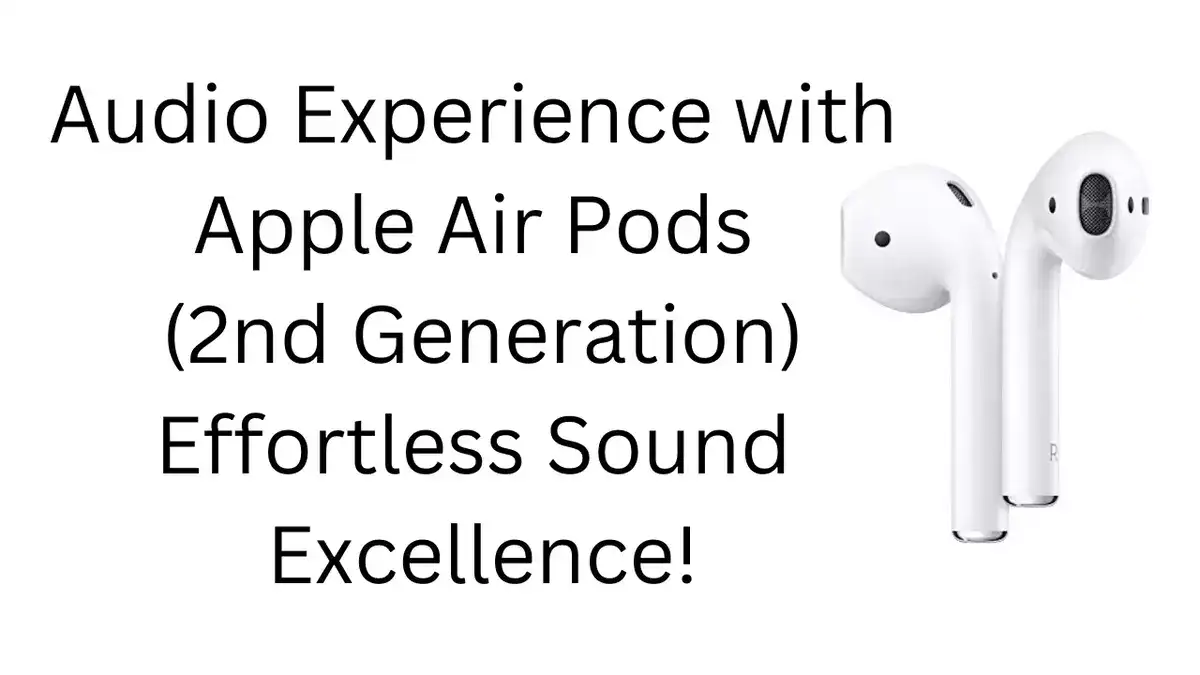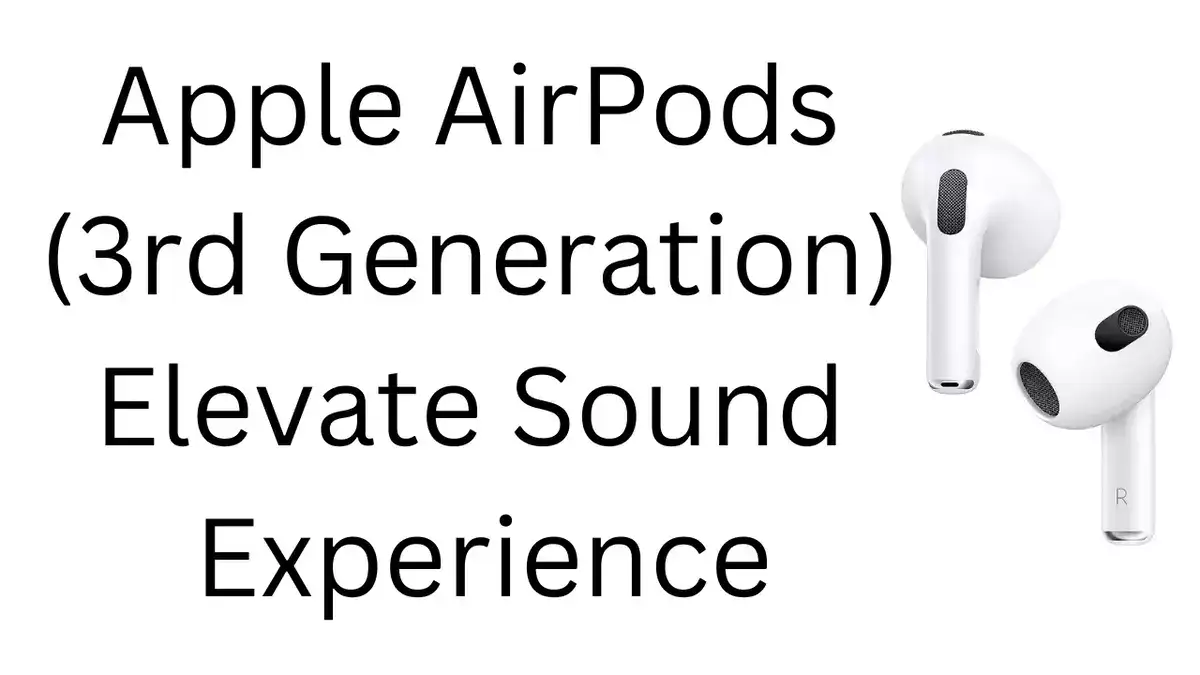TAG Mobile APN Settings for Android and iPhone: Are you ready to harness the full potential of your TAG Mobile service? With our high-speed APN and internet settings, you can enjoy seamless connectivity on your Android, iPhone, or iPad device.
In the dynamic landscape of mobile connectivity, TAG Mobile emerges as a beacon of innovation and reliability, offering unparalleled services to its users. With a growing base of 0.3 million active subscribers in the United States, TAG Mobile has solidified its position as a frontrunner in the industry.
Today, we embark on a journey to explore the intricacies of TAG Mobile’s APN settings, designed to elevate your mobile experience to new heights. From lightning-fast internet to seamless multimedia messaging, TAG Mobile empowers users with the tools to stay connected, informed, and engaged in an ever-evolving digital world.
Let’s delve into the realm of TAG Mobile APN settings and unlock the door to seamless connectivity on Android, iPhone, and beyond.
TAG Mobile APN Settings for Android
For Android users, configuring TAG Mobile’s APN settings is a straightforward process:
- Navigate to your device’s Settings.
- Select “Mobile Network” and then “Access Point Names.”
- Tap on “Add Access Point” to create a new APN profile.
- Fill in the fields as follows:
- Name: TAG-Mobile-INTERNET
- APN: internet
- Leave all other fields unchanged.
- Save your settings and ensure that the new APN is selected.
TAG Mobile MMS Settings for Android
If you’re keen on multimedia messaging, follow these steps to set up MMS on your Android device:
- Repeat the above steps to access APN settings.
- Create a new APN profile with the following details:
- Name: TAG-Mobile-MMS
- APN: internet
- APN type: mms
- Leave all other fields unchanged.
- Save your settings and select the newly created APN.
TAG Mobile APN Settings for iPhone
iPhone users can also enjoy seamless connectivity with TAG Mobile by configuring their APN settings:
- Head to your device’s Settings.
- Find and select “Cellular” or “Mobile Data.”
- Tap on “Cellular Data Network” or “Mobile Data Network.”
- Enter the following details:
- APN: internet
- Leave the username and password fields blank.
- Save your settings and ensure that the new APN is selected.
TAG Mobile MMS Settings for iPhone
Enabling MMS on your iPhone is simple:
- Repeat the above steps to access APN settings.
- Under MMS settings, enter the following:
- APN: internet
- Leave the username and password fields blank.
- Save your settings and select the new APN.
TAG Mobile Personal Hotspot Settings for iPhone
To share your TAG Mobile connection with other devices via Personal Hotspot:
- Follow the steps to access APN settings.
- Under Personal Hotspot settings, enter the following:
- APN: internet
- Leave the username and password fields blank.
- Save your settings and activate Personal Hotspot as needed.
With these simple configurations, you can unlock the full potential of TAG Mobile’s high-speed internet on your Android or iPhone device. Stay connected, stay empowered, with TAG Mobile.
Closing: Embrace Connectivity, Embrace TAG Mobile
As we draw the curtains on our exploration of TAG Mobile’s high-speed APN settings, we invite you to embrace the power of seamless connectivity in your everyday life. With TAG Mobile by your side, staying connected isn’t just a necessity; it’s a gateway to endless possibilities.
Whether you’re streaming videos, sharing photos, or staying in touch with loved ones, TAG Mobile empowers you to do so with ease and reliability. Embrace the future of mobile communication. Embrace TAG Mobile, where every connection is seamless, every interaction is effortless, and every moment is enriched.