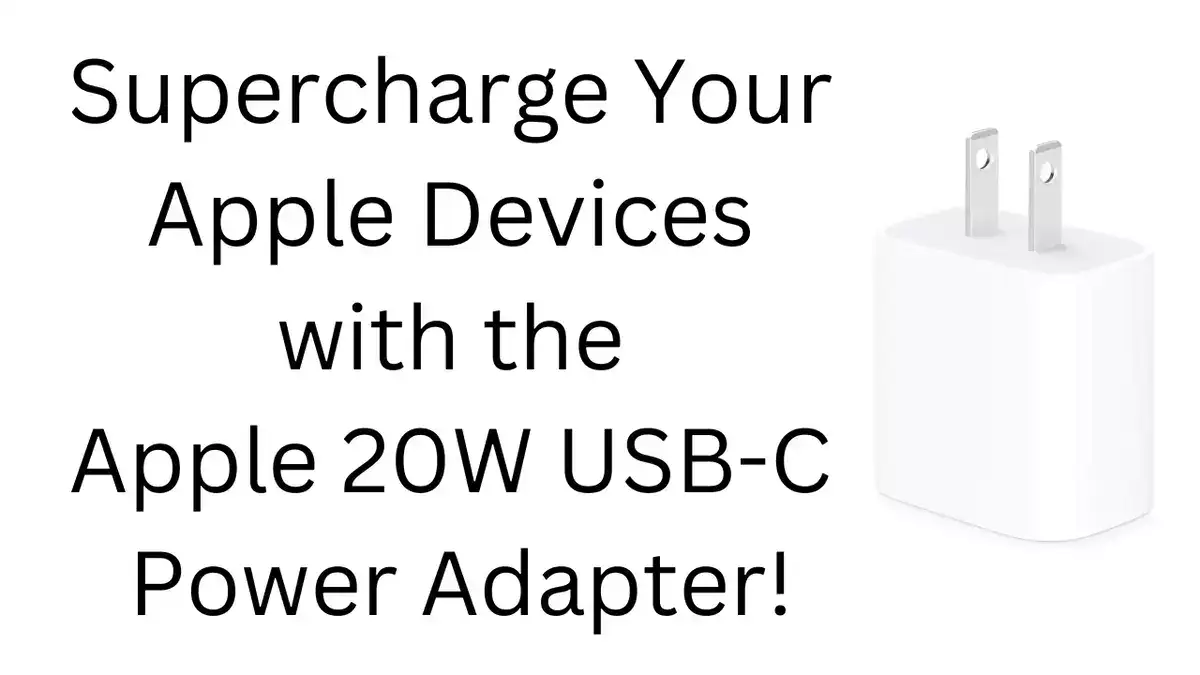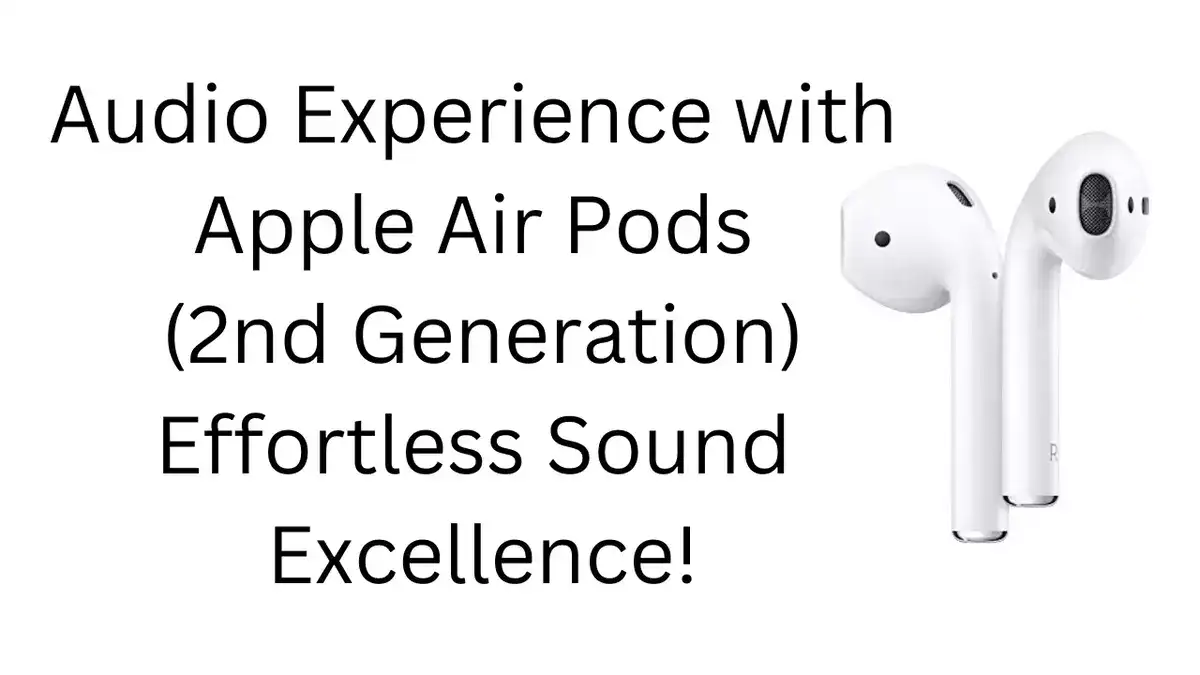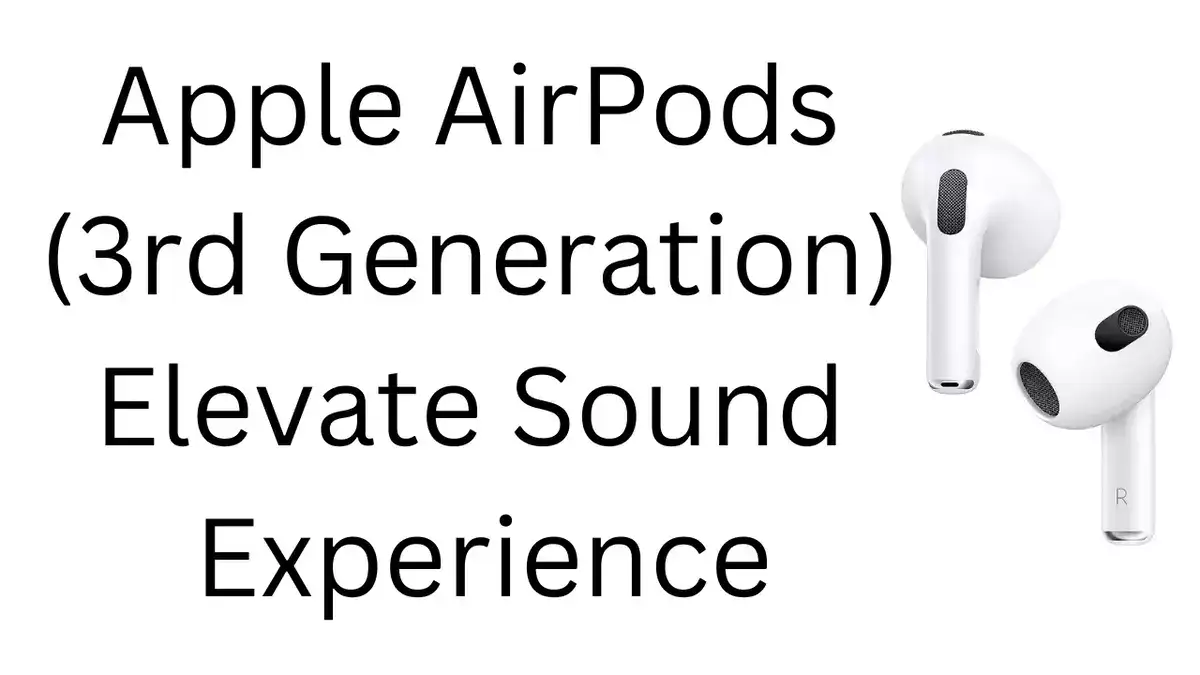TravelSim APN Settings for Android and iPhone: In today’s fast-paced world, staying connected is paramount, and TravelSim is here to ensure seamless connectivity for its users. With 0.2 million active subscribers as of 2024, TravelSim stands as a beacon of reliable communication.
In this tutorial, we’ll guide you through the process of setting up APN, internet, MMS, and hotspot configurations for both Android and iPhone devices.
Configuring TravelSim APN Settings for Android
For Android users, optimizing TravelSim APN settings is a straightforward process. Follow these steps to get started:
- Access APN Settings: Navigate to your device’s settings menu and search for “Access Point Name” or go to Settings > Mobile Network > Access Point Name > Add Access Point.
- Create a New APN: Tap on the option to add a new APN and enter the following details:
- Name: TravelSim-INTERNET
- APN: internet
- APN Type: default,supl
- APN Protocol: IPv4/IPv6
- APN Roaming Protocol: IPv4/IPv6
- Save Settings: Once you’ve filled in the required fields, save your changes and exit the settings menu.
Setting Up TravelSim MMS on Android
Multimedia Messaging Service (MMS) allows you to exchange multimedia content effortlessly. Follow these steps to configure MMS settings for TravelSim on your Android device:
- Access APN Settings: Repeat the process outlined above to access APN settings on your Android device.
- Create a New APN: Tap on the option to add a new APN and enter the following details:
- Name: TravelSim-MMS
- APN: internet
- APN Type: mms
- APN Protocol: IPv4/IPv6
- APN Roaming Protocol: IPv4/IPv6
- Save Settings: Save your changes and exit the settings menu.
Configuring TravelSim APN Settings for iPhone
iPhone users can also enjoy hassle-free connectivity with TravelSim by configuring their APN settings. Here’s how to do it:
- Access Cellular Data Options: Navigate to Settings > Cellular > Cellular Data Options > Cellular Network.
- Enter APN Details: Fill in the APN field with the following information:
- APN: internet
- Username: [Leave blank]
- Password: [Leave blank]
- Save Changes: Save your changes and exit the settings menu.
Setting Up TravelSim MMS on iPhone
To enable MMS on your iPhone with TravelSim, follow these steps:
- Access Cellular Data Options: Navigate to Settings > Cellular > Cellular Data Options > Cellular Network.
- Fill in MMS Details: Enter the following details:
- APN: internet
- Username: [Leave blank]
- Password: [Leave blank]
- Save Changes: Save your changes and exit the settings menu.
TravelSim Personal Hotspot Settings for iPhone
For those who need to share their internet connection with other devices, enabling the personal hotspot feature on iPhone is essential. Here’s how to set it up with TravelSim:
- Access Cellular Data Options: Navigate to Settings > Cellular > Cellular Data Options > Cellular Network.
- Enable Personal Hotspot: Locate the option for Personal Hotspot and toggle it on.
- Enter APN Details: Fill in the APN field with the following information:
- APN: internet
- Username: [Leave blank]
- Password: [Leave blank]
- Save Changes: Save your settings and exit the settings menu.
Conclusion
With the correct APN settings, TravelSim users can enjoy uninterrupted internet connectivity, seamless multimedia messaging, and convenient hotspot functionality. Stay connected wherever you go with TravelSim.
Other Common Queries:
- Travelsim APN Settings for eSIM
- Hotspot setup for TravelSim
- Travelsim APN hack 2024
- TravelSim network configuration/setting
- TravelSim APN for free unlimited data
- TravelSim data not working/no internet
By following the outlined steps and configurations, users can optimize their TravelSim experience, ensuring smooth connectivity and communication wherever they go.
Stay connected, stay empowered with TravelSim. Experience hassle-free connectivity with TravelSim. Stay connected, stay empowered.