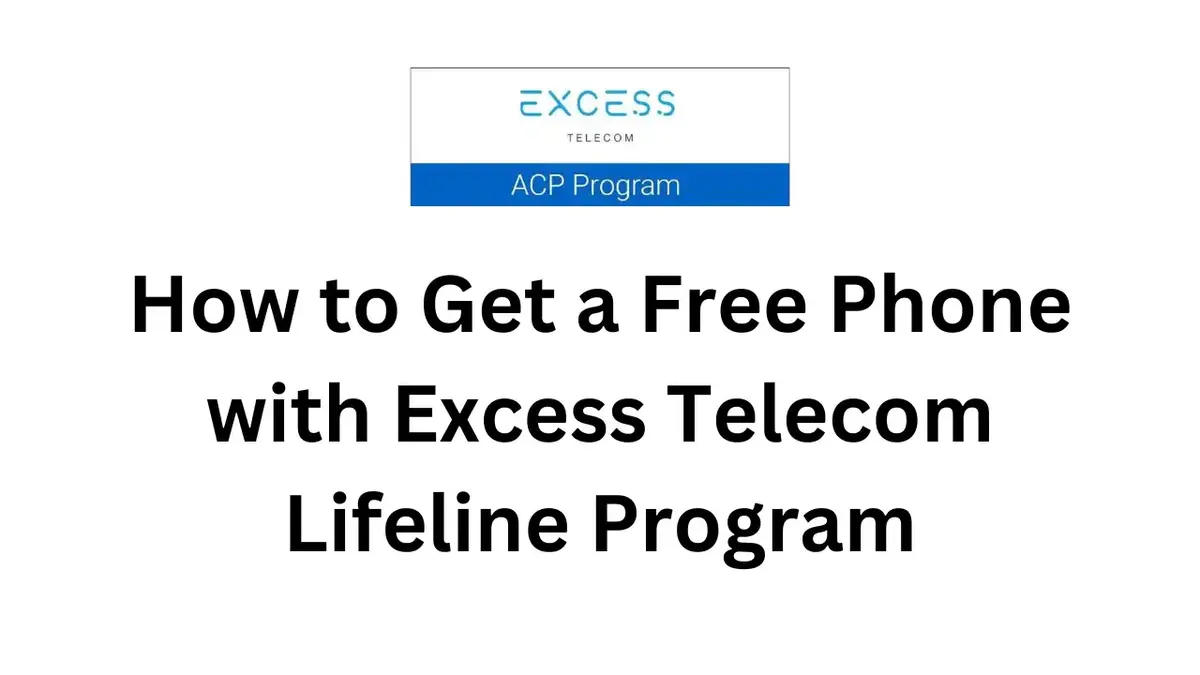If you’re experiencing connectivity issues or seeking to optimize your mobile data speeds on your AT&T Android device, configuring the correct Access Point Name (APN) settings is crucial. This guide provides a step-by-step approach to setting up the appropriate APN settings for various AT&T devices, ensuring seamless internet access and enhanced performance.
📶 Introduction: Unlock Seamless Connectivity with the Right AT&T Unrestricted APN Settings on Android
Are you struggling with slow mobile data, dropped connections, or issues sending MMS on your AT&T Android device? The problem might not be your phone or network signal—it could be your APN settings.
An Access Point Name (APN) acts as the bridge between your mobile device and AT&T’s network. If the configuration is incorrect or outdated, your phone may fail to connect properly, leading to frustrating internet and messaging issues. Whether you’re setting up a new phone, switching from another carrier, or optimizing for hotspot and 5G speeds, having the correct AT&T unrestricted APN settings is essential for unlocking unrestricted access to mobile data and full network functionality.
In this comprehensive guide, we’ll walk you through everything you need to know to configure or update your APN settings on any Android device—ensuring a fast, reliable, and fully connected mobile experience.
Understanding APN and Its Importance
An Access Point Name (APN) is a gateway between your mobile device and the internet. It defines the path for data transmission, allowing your device to connect to the carrier’s network. Incorrect APN settings can lead to issues such as:
- Inability to access mobile data
- Problems sending or receiving MMS messages
- Reduced internet speeds
- Limited or no connectivity
AT&T provides specific APN configurations tailored for different device types, including smartphones, tablets, and smartwatches. Ensuring your device is set up with the correct APN settings is essential for optimal performance.
AT&T APN Settings for Android Devices
1. For 5G Smartphones
For 5G-capable Android smartphones, use the following APN settings:
- Name: ENHANCEDPHONE
- APN: ENHANCEDPHONE
- Proxy: Not Set
- Port: Not Set
- Username: Not Set
- Password: Not Set
- Server: Not Set
- MMSC: http://mmsc.mobile.att.net
- MMS Proxy: proxy.mobile.att.net
- MMS Port: 80
- MCC: 310
- MNC: 410
- Authentication Type: None
- APN Type: default,mms,supl,hipri
- APN Protocol: IPv4
These settings are designed to provide optimal performance for 5G smartphones on the AT&T network.
2. For LTE Smartphones
For LTE-only Android smartphones, configure the following APN settings:
- Name: NXTGENPHONE
- APN: NXTGENPHONE
- Proxy: Not Set
- Port: Not Set
- Username: Not Set
- Password: Not Set
- Server: Not Set
- MMSC: http://mmsc.mobile.att.net
- MMS Proxy: proxy.mobile.att.net
- MMS Port: 80
- MCC: 310
- MNC: 410
- Authentication Type: None
- APN Type: default,mms,supl,hipri
- APN Protocol: IPv4
These settings are optimized for LTE devices, ensuring reliable connectivity and performance.
3. For Tablets
Tablets on the AT&T network should use the following APN settings:
- Name: ATT Broadband
- APN: Broadband
- Proxy: Not Set
- Port: Not Set
- Username: Not Set
- Password: Not Set
- Server: Not Set
- MMSC: Not Set
- MMS Proxy: Not Set
- MMS Port: Not Set
- MCC: 310
- MNC: 410
- Authentication Type: None
- APN Type: default,mms,supl,hipri,fota
- APN Protocol: Enabled
These settings are tailored for tablets, ensuring optimal data and MMS functionality.
4. For Smartwatches
Smartwatches on the AT&T network should be configured with the following APN settings:
- Name: Phone
- APN: Phone
- Proxy: Not Set
- Port: Not Set
- Username: Not Set
- Password: Not Set
- Server: Not Set
- MMSC: Not Set
- MMS Proxy: Not Set
- MMS Port: Not Set
- MCC: Not Set
- MNC: Not Set
- Authentication Type: None
- APN Type: Not Set
- APN Protocol: Not Set
✅ Conclusion: AT&T Unrestricted APN Settings on Android
Configuring the correct APN settings is a simple yet essential step to unlock the full potential of your AT&T mobile data experience on Android devices. Whether you’re using a 5G smartphone, LTE device, tablet, or smartwatch, using the proper settings ensures faster data speeds, stable MMS functionality, and seamless connectivity. By following this guide and applying the correct AT&T unrestricted APN settings, you can resolve data issues and maximize your network performance.
For the best experience, always double-check that your device’s firmware is updated and that your data plan supports the features you’re configuring. If problems persist, contacting AT&T customer support or visiting an AT&T store can provide additional assistance.