If you are using a Samsung Galaxy phone and need to configure your AT&T APN settings to access the internet and use MMS, follow the steps below. This guide covers settings for both 4G and 5G LTE connectivity.
If you’re using a Samsung Galaxy phone on the AT&T network and experiencing issues with internet connectivity or MMS, configuring the APN (Access Point Name) settings is crucial. Proper APN settings ensure your device can connect to AT&T’s network for fast and reliable 4G and 5G LTE data services.
This guide provides a step-by-step process for setting up and configuring AT&T APN settings on your Samsung Galaxy phone, ensuring you have seamless access to internet and MMS features.
AT&T APN Settings for Samsung Galaxy Phones 2025
Step-by-Step Configuration
- Tap the Menu button.
- Tap Settings.
- Tap Wireless and networks or More… (depending on your version of Android).
- Tap Mobile Networks.
- Tap Access Point Names.
- Tap the Menu button.
- Tap New APN.
- Enter the following data into the onscreen form without changing any other settings:
AT&T 5G APN Settings
| Field | Value |
|---|---|
| Name | ATT |
| APN | NXTGENPHONE or Phone or wap.cingular |
| Proxy | blank |
| Username | blank |
| Password | blank |
| Server | blank |
| MMSC | http://mmsc.mobile.att.net |
| MMS Proxy | proxy.mobile.att.net |
| MMS Port | 80 |
| MCC | 310 |
| MNC | 410 |
| Authentication type | not set |
| APN Type | internet + mms |
| APN Protocol | IPv4 |
| APN enable/disable | blank |
AT&T 4G APN Settings
The settings for 4G APN are similar to the 5G APN settings. You can use the same details provided above. Ensure that your device supports 4G LTE and that the correct APN is selected.
Steps to Save and Activate the APN:
- After entering the APN details, tap the Menu button.
- Tap Save.
- Select the newly created APN.
- Restart your device to ensure the settings take effect.
Conclusion
Configuring the APN settings on your Samsung Galaxy phone for AT&T’s network is essential for optimal internet and MMS performance. By following the simple steps outlined in this guide, you can ensure that your device is correctly set up to take full advantage of AT&T’s 4G and 5G LTE services.
Should you encounter any issues, double-check the settings, restart your device, and consult AT&T customer support for further assistance. Enjoy seamless connectivity and the full range of features your Samsung Galaxy phone has to offer.
FAQs (Frequently Asked Questions)
1. Why do I need to configure APN settings? APN (Access Point Name) settings are required to connect to the internet and use multimedia messaging services (MMS) on your mobile device.
2. What if my internet is still not working after configuring the APN?
- Ensure you have selected the correct APN.
- Restart your device.
- Check for any additional settings required by your specific device model.
- Contact AT&T customer support for further assistance.
3. Can I use these settings for any Samsung Galaxy model? Yes, these settings should work for all Samsung Galaxy models, including the latest ones.
Feel free to leave a comment if you encounter any issues, and we will try to assist you as soon as possible.

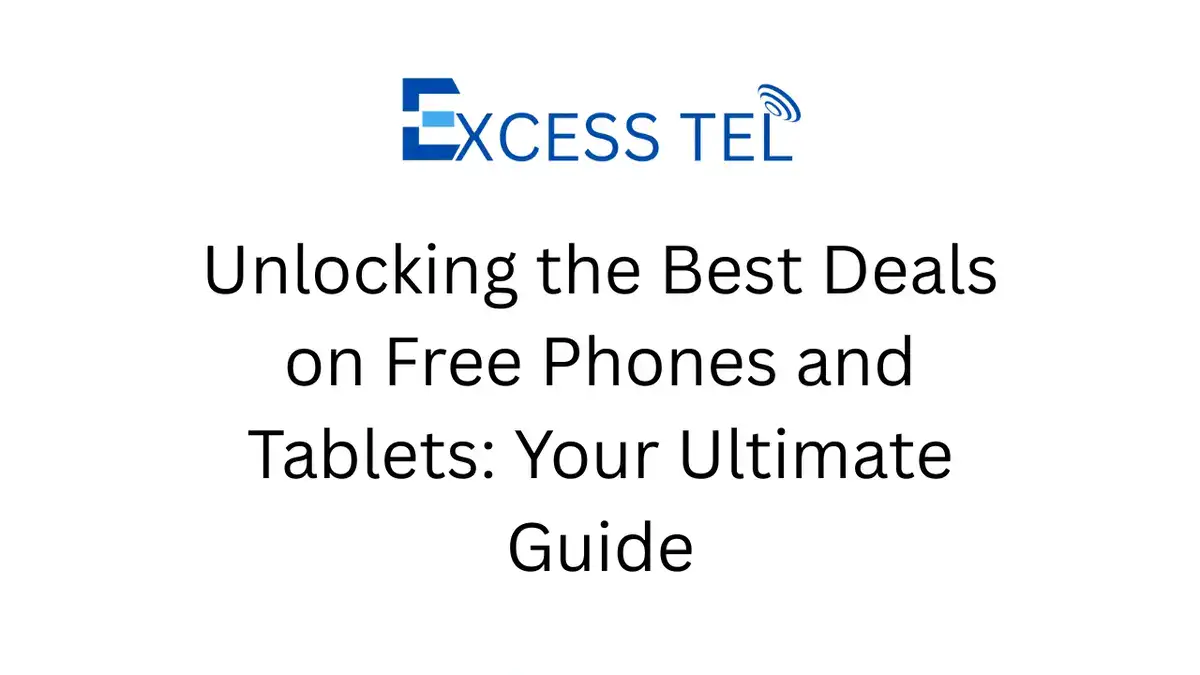
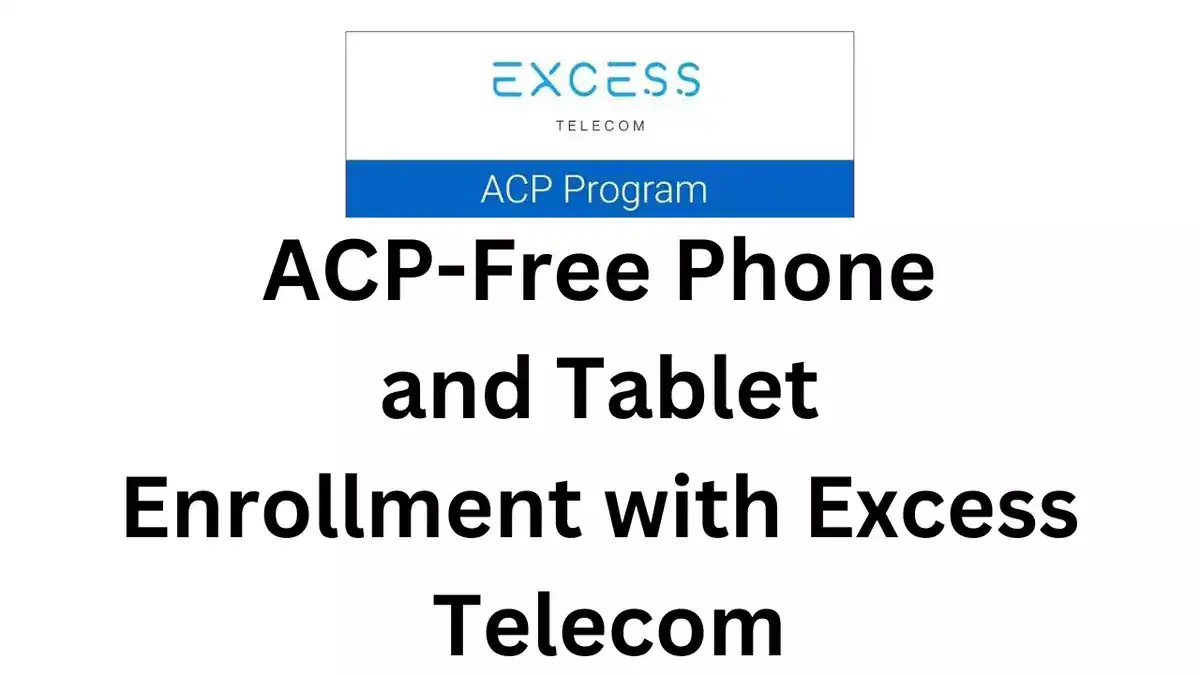
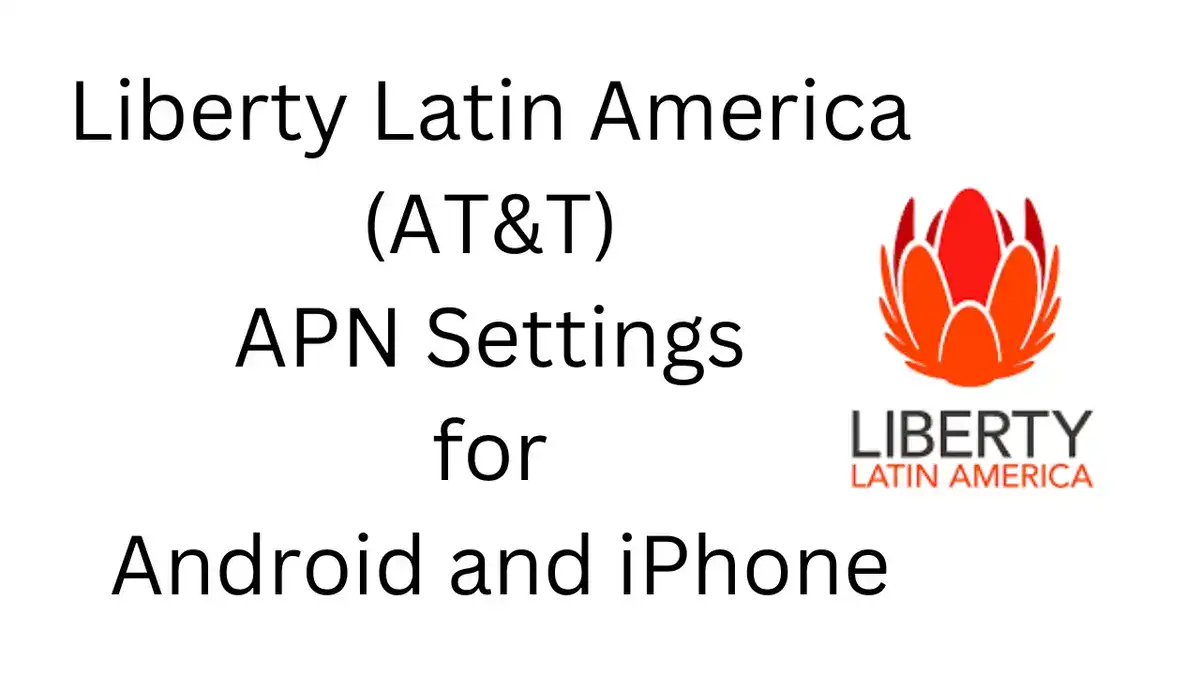
Pingback: Samsung M16 5G: The Ultimate Smartphone with 12GB RAM and 210MP Camera
Pingback: Samsung A74: Redefining Budget 5G Smartphones with a 7500mAh Battery, 12GB RAM, and 400MP Camera