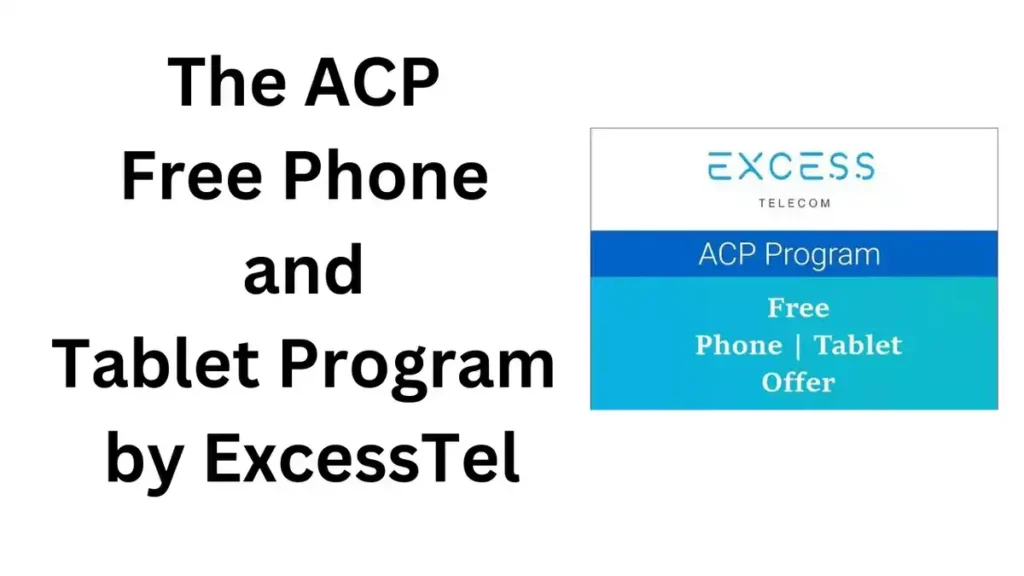If you’re using an unlocked Samsung Galaxy Z Fold 3 or Z Flip 3 and need to configure your T-Mobile APN settings, follow the steps below to ensure you can access the internet and utilize 5G capabilities.
The Samsung Galaxy Z Fold 3 and Z Flip 3 are among the most advanced smartphones available today, boasting cutting-edge features and 5G connectivity. However, to take full advantage of T-Mobile’s fast network speeds, it’s essential to properly configure the APN settings on your device.
This guide provides detailed instructions on setting up T-Mobile APN settings for these devices, ensuring seamless internet access and optimized performance.
Step-by-Step Configuration
- Open the Settings on your Samsung Galaxy Z Fold 3 or Z Flip 3.
- Select Wireless & networks.
- Select Mobile Networks.
- Select Access Point Names.
- Tap the three dots at the bottom right and select New APN.
T-Mobile 5G APN Settings
Enter the following details in the APN settings:
| Field | Value |
|---|---|
| Name | T-Mobile |
| APN | epc.tmobile.com or fast.t-mobile.com |
| Proxy | blank |
| Port | blank |
| Username | blank |
| Password | blank |
| Server | blank |
| MMSC | http://mms.msg.eng.t-mobile.com/mms/wapenc |
| MMS Proxy | blank |
| MMS Port | 80 |
| MMS Protocol | WAP 2.0 |
| MCC | 310 |
| MNC | 260 |
| Authentication type | not set |
| APN Type | default,supl,mms |
| APN Protocol | IPv6 |
| APN enable/disable | greyed out unless there are multiple APNs |
| Bearer | Unspecified |
Save these settings and select this APN. You should be able to connect to the internet within two minutes. If it still does not work, try restarting your device and then reconnecting.
Galaxy Z Fold 3 5G Specs
- Display: 7.6-inch QXGA+ Dynamic AMOLED 2X Infinity Flex main screen, 6.2-inch HD+ Dynamic AMOLED 2X cover display
- Cameras: 4MP under-display camera, 10MP cover camera, 12MP triple camera setup (rear)
- Security: Side fingerprint sensor, facial recognition
- OS: Android 11
- Battery: 4,400mAh, Fast Wireless Charging 25W, Power Share
- Durability: IPX8 water and dust resistance
- Processor: 64-bit Octa-Core
- Connectivity: 5G
Galaxy Z Flip 3 5G Specs
- Display: 6.7-inch FHD+ Dynamic AMOLED 2X Infinity Flex main screen, 1.9-inch Super AMOLED cover display
- Cameras: 10MP cover camera, 12MP dual camera setup (rear)
- Security: Side fingerprint sensor, facial recognition
- OS: Android 11
- Battery: 3,300mAh, Fast Wireless Charging 25W, Power Share
- Durability: IPX8 water and dust resistance
- Processor: 64-bit Octa-Core
- Connectivity: 5G
Conclusion
Setting up the correct APN settings on your Samsung Galaxy Z Fold 3 or Z Flip 3 is crucial for enjoying the full benefits of T-Mobile’s 5G network. By following the step-by-step instructions provided in this guide, you can ensure your device is properly configured for optimal performance.
Whether you’re streaming videos, browsing the internet, or using other data-intensive applications, these settings will help you make the most of your device’s capabilities and T-Mobile’s high-speed network. If you encounter any issues, double-check the settings and restart your device to ensure everything is correctly set up. Enjoy your enhanced connectivity and the seamless experience that comes with it!