T-Mobile APN Settings for iPhone 14 Pro, iPhone 14 Pro Max, and iPhone 14 Plus. If you are experiencing connectivity issues on your iPhone 14 Pro, iPhone 14 Pro Max, or iPhone 14 Plus with T-Mobile, follow these steps to configure or reset your APN settings.
Are you having trouble connecting your iPhone 14 Pro, iPhone 14 Pro Max, or iPhone 14 Plus to T-Mobile’s network? Ensuring your APN settings are correctly configured can help resolve connectivity issues and provide you with seamless access to T-Mobile’s 5G network.
In this guide, we will walk you through the steps to reset your network settings and manually configure the APN settings if necessary. Whether your iPhone is unlocked or still tied to your previous carrier, this tutorial will help you get your device up and running with T-Mobile’s high-speed internet.
Automatic Configuration
T-Mobile APN and data settings are typically configured automatically on Apple iPhones. If your phone is having trouble connecting to the network, you might need to reset the network settings or manually configure the APN.
Resetting Network Settings
To reset your network settings on the iPhone:
- From the Home screen, go to Settings.
- Tap Cellular.
- Tap Cellular Data Network.
- Tap Reset Settings.
This will reset the network settings on your iPhone, and the device will automatically reboot.
Manual Configuration for Unlocked iPhones
If your iPhone is unlocked, you can manually configure the APN settings:
- From the Start screen, go to Settings.
- Scroll down and select Mobile Data.
- If Mobile Data is disabled, enable it.
- If Mobile Data is enabled, proceed to the next step.
- Choose Mobile Data Network.
If you do not see this setting, your device may not be unlocked. In this case, you should contact your previous carrier for assistance.
Enter the following settings:
| Field | Value |
|---|---|
| APN | fast.t-mobile.com |
| Username | blank |
| Password | blank |
Save these settings and select this APN. You should be able to connect to the internet within two minutes. If it still does not work, try restarting your device and then reconnecting.
FAQs (Frequently Asked Questions)
What are APN Settings?
APN settings (Access Point Name) are configurations required for your device to connect to the internet via your mobile carrier’s network.
How do I know if my iPhone is unlocked?
If you cannot access the Mobile Data Network settings, your iPhone may not be unlocked. Contact your previous carrier for confirmation and assistance.
Why is my internet not working after configuring the APN settings?
- Ensure that the APN settings are correctly entered.
- Restart your device after saving the APN settings.
- Verify that your mobile data is enabled.
- If problems persist, contact T-Mobile support for further assistance.
Conclusion
By following these steps, you should be able to resolve any connectivity issues and enjoy uninterrupted access to T-Mobile’s network on your iPhone 14 Pro, iPhone 14 Pro Max, or iPhone 14 Plus.
Properly configured APN settings ensure that your device connects smoothly to the internet, allowing you to take full advantage of T-Mobile’s 5G capabilities. If you continue to experience issues, don’t hesitate to reach out to T-Mobile support for further assistance. Stay connected and enjoy your high-speed mobile internet experience!


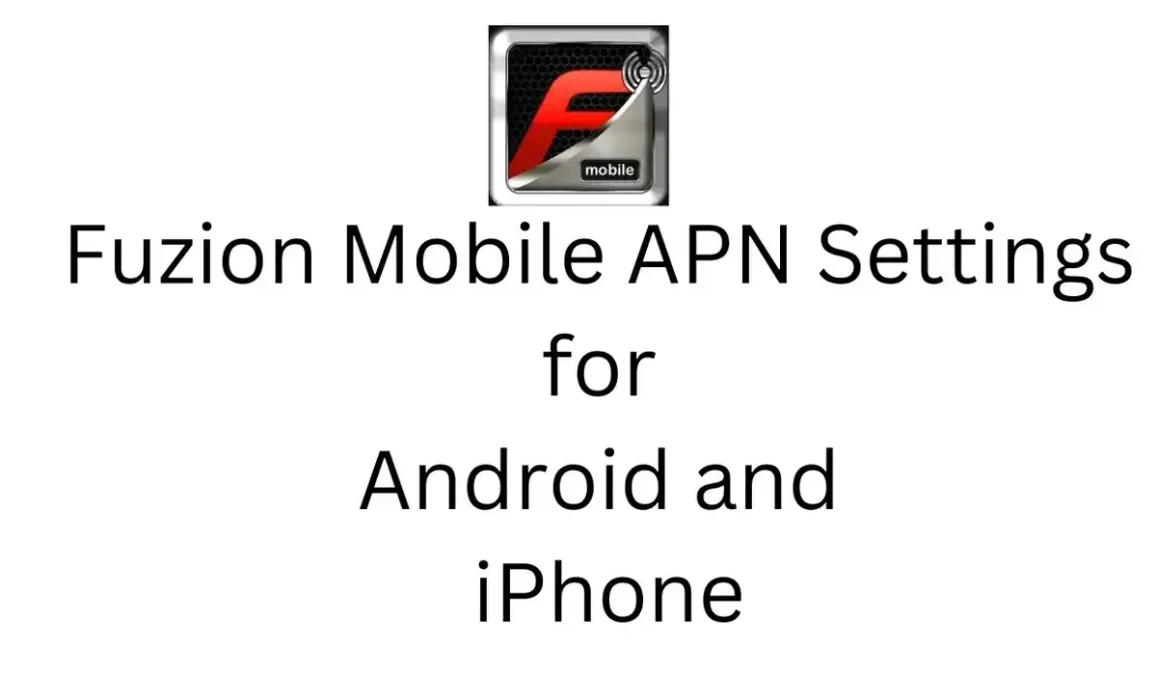

Pingback: Infinix Smart 8 Pro: A Budget Smartphone with AMOLED Display, Powerful Camera, and Long Battery Life
Pingback: Moto X30 Pro: The Ultimate Smartphone with 300MP Camera, AMOLED Display, and Powerful 7000mAh Battery
Pingback: Vivo S19 Pro 5G: 200MP Camera, 120Hz AMOLED Display, and 6000mAh Battery – A Game-Changer in the Smartphone Market